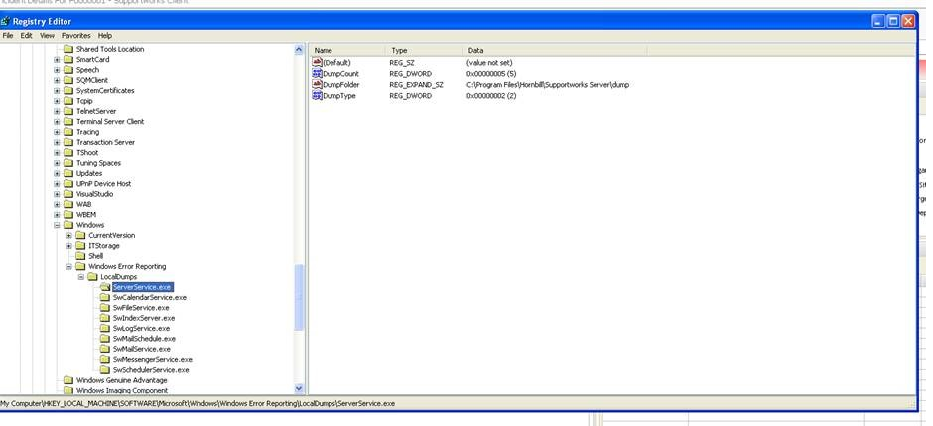Difference between revisions of "Windows Error Reporting"
Jump to navigation
Jump to search
| Line 1: | Line 1: | ||
| − | + | Applicable To = Supportworks ESP | |
| − | |||
| − | |||
| − | |||
| − | |||
| − | + | Normally Supportworks runs without issues but in the unlikely event that the Swserver service fails, to assist with determining the root cause the Support team would need to obtain crash dump files that are stored locally on the server. It is far better to have Windows Error Reporting enabled in advance so that in the event of a failure the crash dumps can be investigated immediately. In order to do this, set up the following registry configurations on the server: | |
| − | |||
| − | |||
| − | |||
| − | |||
| − | |||
| − | |||
| − | |||
| − | |||
<pre> | <pre> | ||
click on LocalDumps > New > Key > enter ServerService.exe | click on LocalDumps > New > Key > enter ServerService.exe | ||
Revision as of 15:39, 16 February 2018
Applicable To = Supportworks ESP
Normally Supportworks runs without issues but in the unlikely event that the Swserver service fails, to assist with determining the root cause the Support team would need to obtain crash dump files that are stored locally on the server. It is far better to have Windows Error Reporting enabled in advance so that in the event of a failure the crash dumps can be investigated immediately. In order to do this, set up the following registry configurations on the server:
click on LocalDumps > New > Key > enter ServerService.exe click on ServerService.exe > new > DWORD(32-bit) Value > enter text and hexadecimal value as shown click on ServerService.exe > new > Expandible string Value > Enter text as shown with your path as per your Hornbill directory click on ServerService.exe > new > DWORD(32-bit) Value > enter hexadecimal value as shown