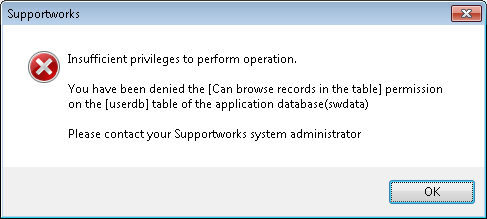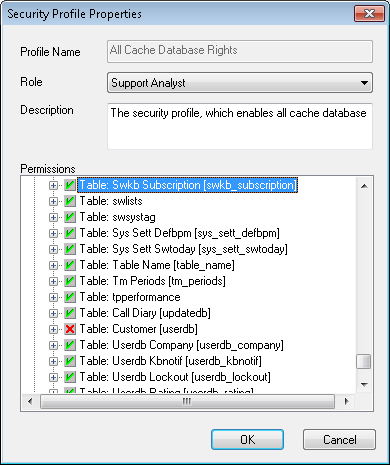How to Set Supportworks Database Table Permissions
Jump to navigation
Jump to search
FAQ: How to Set Supportworks Database Table Permissions
When an analyst opens a form with Supportworks, checks will be made to ensure that the analyst has the necessary rights to view the data on the form. If a new database table has been created, either through an upgrade or customisation, it will be necessary to grant rights to analysts who will need to access a form containing data from the new table. If these rights have not been granted, a message similar to the following will be displayed.
New table rights either need to be added for each analyst;
- Navigate to Service Desk View
- Right Click on an Analyst
- Select Properties
- Select System Privileges
- Within “Application Database Management Rights” find the table with no rights as shown below.
- Expand the table and check the box for the appropriate right for the given analyst.
Or through the Security Profile functionality;
- Navigate to Administration Menu
- Select Manage Security Profiles
- Select Profile that you wish to change
- Within “Application Database Management Rights” find the table with no rights as shown below.
- Expand the table and check the box for the appropriate right for the Security Profile.
Analysts will need to log out and back in again for the permission to take effect.