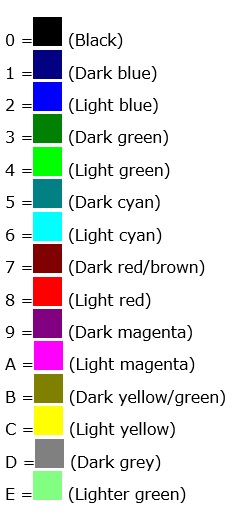Difference between revisions of "Commands for Generating Text Messages on the Information Bar"
| Line 24: | Line 24: | ||
<text of message> is any text you wish to compose. | <text of message> is any text you wish to compose. | ||
| − | For example, the command to generate the text message illustrated above (with an exclamation icon and light-red-coloured text) would be: | + | For example, the command to generate the text message illustrated above (with an exclamation icon and light-red-coloured text) would be: <br> |
| − | !TX8:Please check that customer has paid for support | + | |
| + | !TX8:Please check that customer has paid for support | ||
Latest revision as of 15:49, 2 July 2018
Textual notifications can be displayed by command from a customer record on the information bar that stretches along the bottom of the Log Call form. Such a notification consists of an icon of your choice, followed by your predefined text in the colour of your choice. Here is an example, using the same text as in the previous faq:
The message appears in the information bar as soon as the analyst has entered the valid identifying customer information. If more than one information-bar notification has been set up for a given customer, the messages will cycle around continuously, each of them being displayed for about two seconds at a time.
The format of the command to generate an information-bar notification is as follows:
!T<icon><text colour>:<text of message>
where:
<icon> is one of the following letters, representing the icon indicated:
<text colour> is one of the following hexadecimal digits, representing the colour indicated:
<text of message> is any text you wish to compose.
For example, the command to generate the text message illustrated above (with an exclamation icon and light-red-coloured text) would be:
!TX8:Please check that customer has paid for support