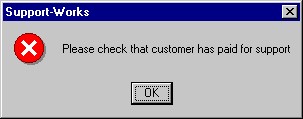Pop-up Messages in the SupportWorks Helpdesk Client
Question: How do I implement a message box pop up when logging a call for a particular customer?
A message can be added to a customer’s properties that will inform an analyst, at the time of logging a call, a relevant message in a dynamic form.
The following commands can be entered into customer’s properties to create a pop up message at time of logging. The command must be entered into "Other information" fields or, if renamed, the bottom 4 fields within "Customer properties" main section.
The Syntax is as follows:
MESSAGEBOX("text", INFORMATION)-This gives messagebox with "i" icon.
Or
MESSAGEBOX("text", WARNING)-This gives a messagebox with exclamation mark in yellow triangle.
Or
MESSAGEBOX("text", STOP)-This gives a messagebox with icon red circle with white cross.
The pop-up message box triggered by a command in a customer record is a simple Windows dialogue box that contains an icon of your choice and the text of your predefined message. Here is an example:
The message box pops up in front of the Log Call form immediately after the analyst has entered data that uniquely identifies the customer. If more than one message-box notification has been set up for a given customer, the message boxes will all pop up in a stack, each in front of the previous one.
The format of the command to generate a pop-up message-box notification is as follows:
!P<icon>:<text of message>
where:
<icon> is one of the following letters, representing the icon indicated:
I = Information icon
Q = Question icon
E = Exclamation icon
S = Stop icon
<text of message> is any text you wish to compose.
For example, the command to generate the message box illustrated above (containing the stop icon) would be:
!PS:Please check that customer has paid for support