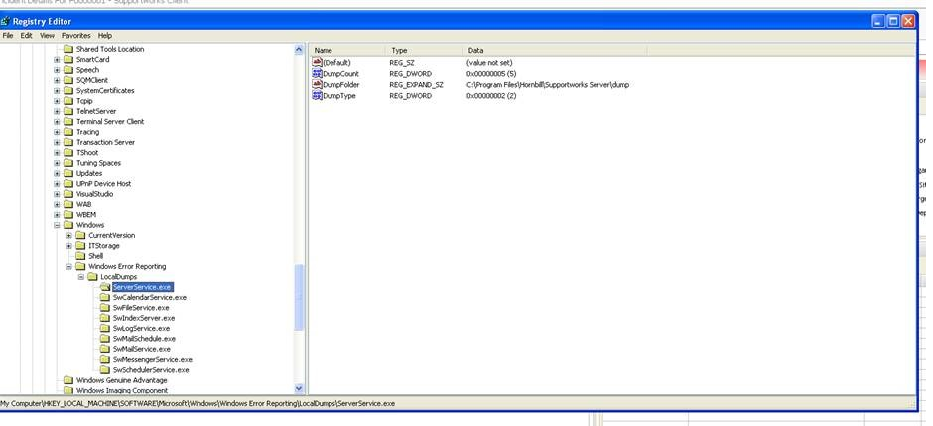Windows Error Reporting: Difference between revisions
Jump to navigation
Jump to search
(Created page with "File:WER.png") |
No edit summary |
||
| Line 1: | Line 1: | ||
{{Template:Basic Cover | |||
|title=Windows Error Reporting | |||
|type=FAQ | |||
|htl=Y | |||
}} | |||
{{Template:Basic Status | |||
|status=Published | |||
|version=1.0 | |||
|authors=HTL QA | |||
|applicableto=Supportworks ESP | |||
}} | |||
== Windows Error Reporting == | |||
Normally Supportworks runs without issues but in the unlikely event that it should crash, the support team would need to obtain some crash dumps. It is far better to have Windows Error Reporting enabled in advance so that the crash dumps are investigated for possible causes of the crash. In order to do this, set up the following registry configurations: | |||
click on LocalDumps > New > Key > enter ServerService.exe | |||
click on ServerService.exe > new > DWORD(32-bit) Value > enter text and hexadecimal value as shown | |||
click on ServerService.exe > new > Expandible string Value > Enter text as shown with your path as per your Hornbill directory | |||
click on ServerService.exe > new > DWORD(32-bit) Value > enter hexadecimal value as shown | |||
[[File:WER.png]] | [[File:WER.png]] | ||
Revision as of 10:12, 8 February 2018
| Status: | Published |
|---|---|
| Version: | 1.0 |
| Authors: | HTL QA |
| Applies to: | Supportworks ESP |
Windows Error Reporting
Normally Supportworks runs without issues but in the unlikely event that it should crash, the support team would need to obtain some crash dumps. It is far better to have Windows Error Reporting enabled in advance so that the crash dumps are investigated for possible causes of the crash. In order to do this, set up the following registry configurations: click on LocalDumps > New > Key > enter ServerService.exe click on ServerService.exe > new > DWORD(32-bit) Value > enter text and hexadecimal value as shown click on ServerService.exe > new > Expandible string Value > Enter text as shown with your path as per your Hornbill directory click on ServerService.exe > new > DWORD(32-bit) Value > enter hexadecimal value as shown