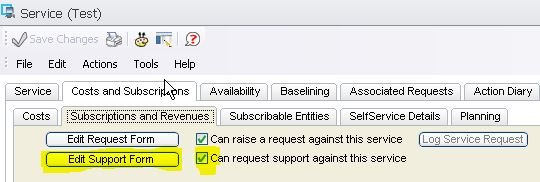Creating a Selfservice Wizard: Difference between revisions
Jump to navigation
Jump to search
No edit summary |
No edit summary |
||
| (One intermediate revision by the same user not shown) | |||
| Line 12: | Line 12: | ||
This will now be visible with a button to Raise Support Request ( i.e. incident) on the portal for your subscribers<br> | This will now be visible with a button to Raise Support Request ( i.e. incident) on the portal for your subscribers<br> | ||
[[File:Wizard. | |||
[[File:Wizard.JPG]] | |||
Latest revision as of 16:36, 3 July 2018
Self service wizards can be created for incidents and service requests.The service data form which you complete against the service determines if you can raise an incident or service request against a particular service.
Here are the steps required:
1..Create a service for each of the "certain types of incidents" you have
2..Configure the service data form (Create / Edit Support form button) on the Costs and Subscriptions > Subscriptions and Revenue tab of the service . Select the wizard you want displayed for the incident
3..Tick the " Can Request Support Against This Service" box
This will now be visible with a button to Raise Support Request ( i.e. incident) on the portal for your subscribers