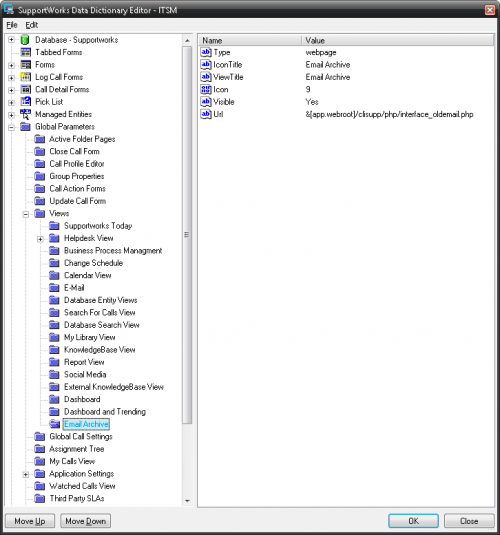Email Archive script: Difference between revisions
No edit summary |
No edit summary |
||
| (3 intermediate revisions by the same user not shown) | |||
| Line 1: | Line 1: | ||
In addition to the below instructions it is important that if IPv6 is running on the server that it is disabled. | In addition to the below instructions it is important that if IPv6 is running on the server that it is disabled. Kindly obtain the files necessary from the Support Team members. | ||
To disable IPv6: https://support.microsoft.com/en-gb/kb/929852 | To disable IPv6: https://support.microsoft.com/en-gb/kb/929852 | ||
| Line 15: | Line 15: | ||
and create one integer for Icon and its respective value | and create one integer for Icon and its respective value | ||
[[File:EmailArchiveConfig.png|500px]] | |||
3) Copy other | 2) Place the gen.export_emails.xml into \Hornbill\Supportworks Server\vpme\ITSM\System | ||
3) Copy the other php files into the following location: | |||
<supportworks_server>\html\clisupp\php | <supportworks_server>\html\clisupp\php | ||
Latest revision as of 10:24, 2 August 2018
In addition to the below instructions it is important that if IPv6 is running on the server that it is disabled. Kindly obtain the files necessary from the Support Team members.
To disable IPv6: https://support.microsoft.com/en-gb/kb/929852
Before you begin, stop all Supportworks services on Supportworks server configuration and Swhttpserver and Swsql server service on windows services panel. Go to \Program Files\Hornbill\Core Services\SwSqlServer\data and take a backup of sw_messagestore. Restart only the Swsql and swhttp server service while doing this work so that no one uses Supportworks while this is being done.
1) Use the attached screenshot 'emailarchiveconfig.jpg' to help you set up an Email Archive configuration. First create a folder call Email Archive, then create strings with their respective values:
Type IconTitle ViewTitle Visible Url
and create one integer for Icon and its respective value
2) Place the gen.export_emails.xml into \Hornbill\Supportworks Server\vpme\ITSM\System
3) Copy the other php files into the following location:
<supportworks_server>\html\clisupp\php
4) Using Interactive SQL create a new database called sw_archive where the emails will be moved.
5) Go to the Supportworks Server Configuration > scheduler and create a new job to run however often you like, but initially set it to once a day and tick the days you would like this script to run. On the Action tab, under run this command, specify the path for for example, \Hornbill\Supportworks Server\bin\ swvpmeinvoke.exe Under Use the following command:
-dd itsm -s export_emails -args "mailbox=_helpdesk&folder=All&days=90"
The above command depends on name of your shared mailbox and how many days worth of email you want to move to the archive database. In this case we will archive anything older than 90 days from the shared__helpdesk_mailbox.
In order to view the archived emails, go to the Email Archive menu and search by specifying the date of emails or subject or who they are from.